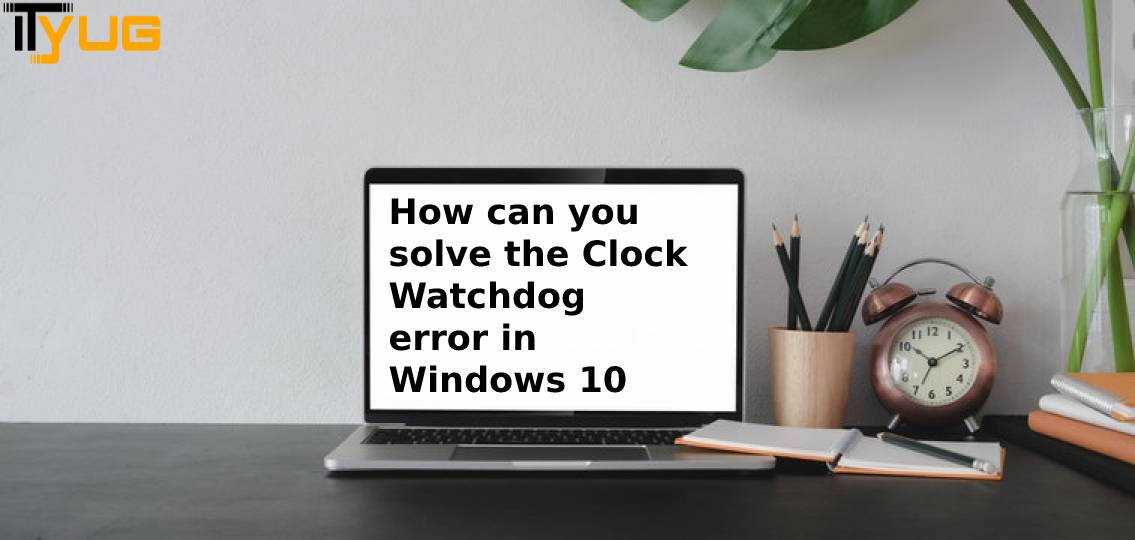Windows 10 is a very famous operating system that has helped a lot of people in managing their works and all but, it is also a noted fact that there are quite a number of errors in this operating system and this guide, we are going to cover a very common error of Windows 10 that has troubled a lot of people.
Clock Watchdog timeout window 10 error is an error of the clock delay on the operating system. The issue usually arises with some problem in the processor of the computer. Also, there can be corrupt and incompatible graphic drivers or software conflicts that are causing this error but the main thing is to know how you can resolve this error and get your operating system to work as it was working before.
We are going to tell you some common and simple solutions that will help you to know how you can fix the clock watchdog error on your operating system.
Methods to solve Clock Watchdog Timeout error
If you are struggling with the answer to the question how do I fix clock watchdog timeout error then, do not worry as we will tell you some simple and quick methods that can be performed by you and resolve your issue. Read about the methods carefully and then do the same step-by-step.
What does the error code clock watchdog timeout?
Method 1: Download the latest windows update
It is recommended that you always update the Windows operating system to its latest version as it prevents bugs and even fixes the technical errors the operating system may face. So, follow the given steps to update your Windows operating system.
- Press Windows and I key together to launch settings and then hit the ‘Update & Security’ button.
- Now, look for any new updates and if there is one present then update your PC.
- Also, restart it after the update so that the programs adapt to the new update.
Fix Clock Watchdog Timeout Error on Windows 10
Method 2: Update Device Drivers
Many times, corrupt device drivers can be the reason for clock watchdog timeout error and that is why it is important that you ensure that your device drivers are up-to-date. Some of the very important Device drivers that you need to have on your computer are Chipset Drivers, VGA Drivers, Network Drivers and Audio Drivers. Use the manufacture’s website to download the device drivers and update them so that you do not face any issues because of outdated drivers.
Read Also: 0x0 0x0 Windows Error
Method 3: Check CPU Temperature
If you are wondering what causes clock watchdog timeout error then, it can also happen because of the increased temperature of your laptop or computer. So, you need to make sure that the temperature of your computer or laptop is not too much. You can also download some third-party applications that will help you to monitor the temperature of your personal computer. The most famous application that you can use is CPUID HWMonitor. This will keep a check on the temperature as well as ensure good airflow which will keep the device healthy.
If you want to know more information then you can visit Ityug247
read also: How Do You Log Into Zoom Step by Step?