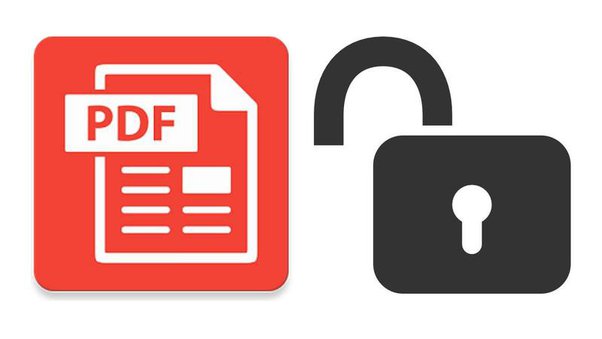Because of PDF’s strong compatibility and inability to edit, it has become the most commonly used office file format in people’s lives. Or shall we say, it has been used as the only document format for important approvals such as company documents, paperwork guidelines, etc. Even a document written in Word will be used to save Word as PDF when it is printed out, preventing second changes. However, locking the PDF to ensure information security is also a very common measure. If someone who is not authorized to hold the locked PDF, he won’t be able to open it if he doesn’t know the password either.
But what if you’re the owner of this file, and you don’t need the password anymore. This is where you need to remove password from PDF. Here’s how to get rid of unnecessary passwords in better ways.
In this article you will find out:
- How to Remove Password from PDF on Windows:
- WorkinTool PDF Converter
- Adobe Acrobat Pro
- Print to a New PDF
- Frequently Asked Questions
- What is a Locked PDF?
- Why do You Need to Remove Password from PDF?
- Conclusion
How to Remove Password from PDF on Windows:
Now, let’s take a closer look at the specific methods used to unlock PDFs. After careful testing and comparison between those methods on the market, we came up with three different approaches or products: WorkinTool PDF Converter, Adobe Acrobat Pro, and the browser approach.
- WorkinTool PDF Converter

The first method that we’d like to recommend you use is WorkinTool PDF Converter. It is a professional PDF processor that covers everything you need to know about PDF. From the most basic format conversion features, to the PDF content editor, each of these functions can be seen from pre-development, to post-test, finally passed to our hands from layers of procedures. Most of all, it is totally free, which also has won the favor of consumers.
Feature in Use
When you open the software, you can see all the functions that users can use. WorkinTool has sorted all the features on this home page into three categories: Convert to/from, Tool Box, and View & Edit. And the main course we’re talking about today, is lying in the Tool Box. It is called Unlock PDF.

Once Unlock PDF is selected, clicking on the home page on the left or the blue option will lead the user to the host to select the PDF file that needs to be password removed. Then it will pop up to tell you that your document is highly encrypted and requires you to fill in your password before you can unlock it. You only need to follow the procedures.

Notice:
As you can see in the box, users can process multiple files at once. This means that if you have multiple PDF files and share the same password, you can use the same PDF processor to unlock them at the same time. It saves the trouble of repeatedly removing password from PDF.
With simple operation and clear design, the WorkinTool PDF Converter meets the needs of users of all ages, really worth a shot.
- Adobe Acrobat Pro

As the creator of PDF, Adobe Acrobat Pro naturally has its place on the list to speak. Over the years, Adobe has continued to develop and improve PDF functionality in a rigorous manner. As one of the supporting functions, naturally the removing password function is also very fabulous all the way. It supports simple mode to remove password restrictions directly, but also supports further ways to remove some restrictions. However, it is all based on the fact that you know the password already.
Feature in Use
- Open the PDF with the password with Adobe. Enter the password.
- “File” > “Properties” > “Security”
- “Security Method” > “No Security” > “OK” > Save as a new PDF file.
- Change settings (optional)

we see the good of Adobe in the eye. It features professional PDF unlocking, and even more advanced version restrictions and printing bans. It’s all there for the taking. But its high cost of use, as well as, the study time also shut down a lot of users.
- Print to New PDF

In addition to the above two ways of using the third-party software to remove passwords from the original PDF file, we provide you with a third way here. You can open the PDF file in your browser and save it as a new PDF file using the print function. I know it’s kind of funny, but it’s a way to make it work. It will save a PDF file with a password and a file without a password.
Feature in Use
- Enter the password to open the PDF in the browser.
- “Print” > “Destination” > “Save as PDF” > “Save”
- Save in your computer.
Before you use this method there are a few things you have to know:
- You can only use it with the PDF files that don’t have any printing restrictions like Adobe Acrobat Pro has given them.
- Your computer browser has to support the PDF viewing and printing function. Here I recommend you use Chrome.
Frequently Asked Question
What is a Locked PDF?
To put it simply, locking a PDF is to use a lock to secure your important files, but only in the form of a password. Now, this way of protecting PDF files has been very common in a variety of important documents. For example, a phone bill, a bank statement, or a company account, can contain a large amount of personal or business private information. Files like this are usually password protected, which is a great necessity. Use this method not only to protect the security of sensitive information, also, there is no need to worry about misusing or plagiarism anymore. Also, pdf online bearbeiten is a more beneficial to the company.
Why do You Need to Remove Password from PDF?
While the locked PDF file is secure, you have to enter your password every time you open it, which is a cumbersome process. The phone company and bank send you credit card and phone bills every month, and each one is encrypted as a PDF. Also, because each one is sent from a different email with a different password, it can be especially annoying when you have to do a quarterly or annual statement summary. Just remembering the password for each PDF is a frustrating task. If they’re all your own files, there’s no need to lock them all.
In a situation like this, it makes sense to remove password from PDF. But they must be your documents, or you have the right to use them. You must understand that it is illegal to decode into an encrypted file without permission. And the Internet won’t offer a way to unlock unknown passwords. You can only remove PDF passwords when you know the exact number.
Conclusion
In this article we have concluded three solutions to help you remove password from PDF. Two are from third-party software and one is through a computer built-in browser. You can select any one of these methods to unlock your PDF files, and we guarantee you that all these solutions are proven to be effective. Now, it is your time to pick one and make a move.