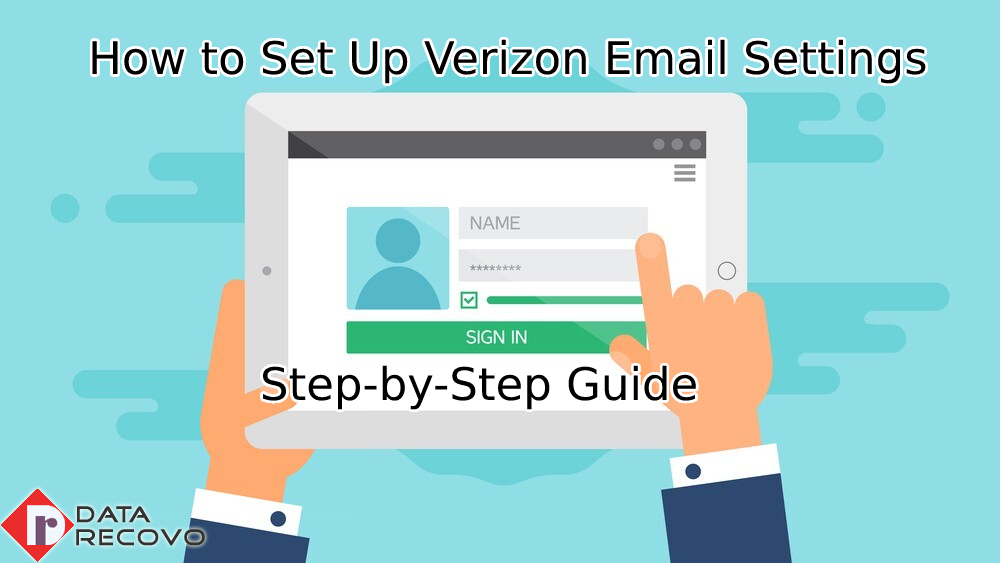Verizon is an email service provider which has amazing features and user interface. Reading this completely will let the readers know how to set a Verizon email account successfully without any errors further.
How to Set a Verizon email?
Set Verizon email in Gmail:
Follow the step by step instructions that are given below to set the account successfully.
Step 1: First users will have to launch the Gmail app and then login to the account. After logging in, at the right side of the screen, there will be a settings option. Click on that option.
Step 2: Click to see all the settings and then tap on the tab ‘accounts and import’. After that click on the option ‘add another email address’ which is under the send mail as.
Step 3: Now enter the name and email address of the Verizon email account and then click on the option ‘next step’.
Step 4: After that enter the Verizon username and password and then select the encryption SSL. Then users will have to choose on port 465 and then enter the outgoing server name as smtp.verizon.net and outgoing.yahoo.verizon.net.
Step 5: Then click on the option add account which will now verify your login credentials. If it is correct, then your Verizon email account is now successfully set on your Gmail account.
Set Verizon on your Outlook:
Step 1: First, users will have to launch the Outlook app on their device and then click on the file from the top left side of the screen.
Step 2: Then tap on the info and then click on the option ‘add account’.
Step 3: Now as the add account screen appears, you will have to type on the Verizon.net email login, that is type the Verizon email address, password and then finally click on the option ‘connect’.
Step 4: As the connection between the Verizon email and the Outlook email client occurs; users will have to navigate to the file and again click on the option info and tap manage profiles. Finally tap on the email accounts and click the Verizon account.
Step 5: Enter the outgoing mail server name as smtp.verizon.net for Verizon AOL and then for Verizon Yahoo as outgoing.yahoo.verizon.net.
Step 6: Then users will have to click on the more settings and then tap on the advanced option. Now it’s time to select the port number. For the outgoing mail server, the port is 465 and the encryption that can be used are SSL or TLS.
Step 7: After that users can click on the ok option and tap on next and enter the Verizon password in the required space and then click ok.
Note: Outlook email client will now send a test mail to Verizon email, so that users can predict that everything works properly.
What is the Benefit of Setting up as above?
When you do the setup for Verizon email on Outlook correctly, it could avoid so many problems that may occur further. Usually when the email settings are done improperly, you might face Verizon login issues or any kind of error on your Verizon account.
IMAP and POP Settings for the Verizon Email:
Verizon email login can be successfully set up only when the IMAP and the POP settings in the mail are set correctly.
Step 1: Open your Outlook account and then click on the file menu.
Step 2: From the file, users will have to click on the info option and then click on the add account option.
Step 3: Then users will have to check on the box ’let me set up my account manually’ and then click on the option connect.
Step 4: After that select IMAP or POP account type to set the settings accordingly. In IMAP, the port number has to be 993 and the SSL encryption has to be used. The server name must be imap.aol.com.
Step 5: Whereas for POP, the port number has to be 995 and encrypt the SSL. The server name has to be pop.verizon.net.
These are the methods to set the Verizon email correctly on your device. Now as you have set the email successfully, you can use it from the email client.