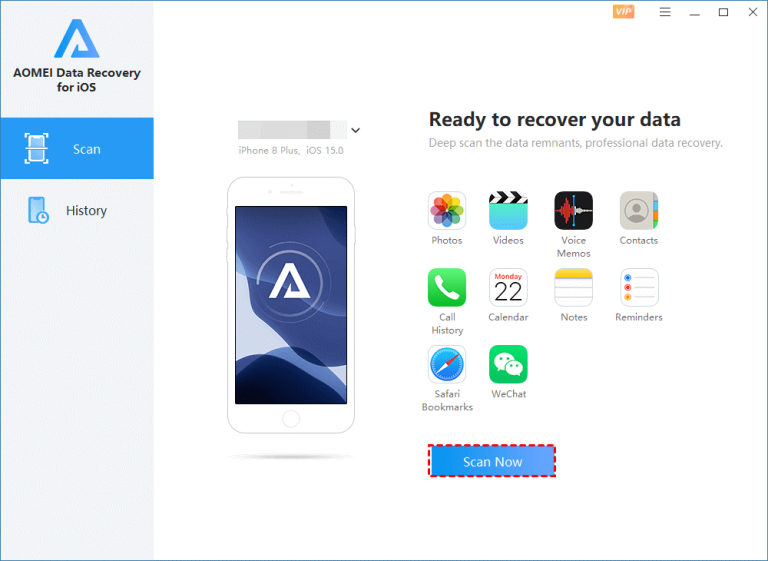Are permanently deleted photos gone forever iPhone?
“I accidentally permanently deleted the iPhone Events album from my iPhone > iCloud > Mac. 8,000 photos became 2,000. I tried to restore them from an old Time Machine backup, but my iCloud account reflected the deletion. I was told that after overwriting, the hard drive data recovery options were futile. Same for the iPhone flash memory. So is it possible for me to recover permanently deleted photos from iPhone? (A user from Apple Community)
Are you wondering where do permanently deleted photos go on iPhone? In computing, the OS will remove your deleted photos from the file category and flag the storage space of the deleted photos as being ready for overwritten.
This is also true for iPhones. With a good internet connection, your newly taken photos will overwrite the deleted photos. Then you will not find them in the Recently Deleted folder. So how to recover permanently deleted photos on iPhone 11/12/13? Please scroll down.
How to recover permanently deleted photos on iPhone 11/12/13?
You can restore permanently deleted photos from iCloud/iTunes backups if you’ve used iCloud/iTunes to make regular backups.
If you prefer the above solutions, ensure your selected iCloud backup that includes your desired photos because of the following reasons.
- After enabling iCloud Photos, your iCloud will save these photos. But your iCloud backup will not save them. Meanwhile, iCloud.com will sync the same photos with Wi-Fi after signing in to the same iCloud account.
- You’re not allowed to preview all the files and select partial files before iPhone data recovery.
- All the current data on your iOS devices will be replaced by your chosen iCloud or iTunes backup.
Recover permanently deleted photos on iPhone with iPhone data recovery software
Maybe the above notes have discouraged you from restoring iPhone data from iCloud or iTunes backups. So why not give the following iPhone data recovery software a shot?
This highly-praised iPhone data recovery software, AOMEI Data Recovery for iOS fills the above gap. Please ensure you can turn on your iOS devices and prepare a bootable PC.
Let’s have a closer look at its shining features.
- Preview all the data and restore the selected data to iPhone.
- You don’t have to erase all the existing data on your iOS devices.
- Recover 10+ types of iPhone data: Photos, Videos, Notes, Reminders, Contacts, Call History, Voice Memos, etc.
- Support different models of iPhone, iPad, and iPod and be compatible with the latest iOS 15.
These steps describe how to recover permanently deleted photos from iPhone without backup. Please refer to the following steps.
Step 1. Install and launch this software on your PC. Then connect your iPhone to the computer.
Step 2. Please “Trust This Computer” on your iOS devices, and click the “Start Scan” button to begin the scanning process.
Step 3. Select the permanently deleted photos you want to restore and click the “Recover” button to get them back.
In conclusion
How to recover permanently deleted photos on iPhone 11/12/13? Backups are the best data loss hedge against data loss. If there’s a valuable iCloud/iTunes backup, you can restore your permanently deleted photos from these backups.
If not, using reliable iPhone data recovery software like AOMEI Data Recovery for iOS could be your second-to-none choice because it can offer you maximum possibilities as well as minimum limits.
Without a doubt, if you are unwilling to suffer the second damage, you’d better develop a good habit of making backups using freeware-AOMEI MBackupper.
At the same time, if you want to recover permanently deleted photos on Windows 10/11, you can try windows data recovery to restore them with ease. Anyway, for a better data recovery rate on iPhone/Windows, please don’t write new data to your electronic storage devices after data loss.