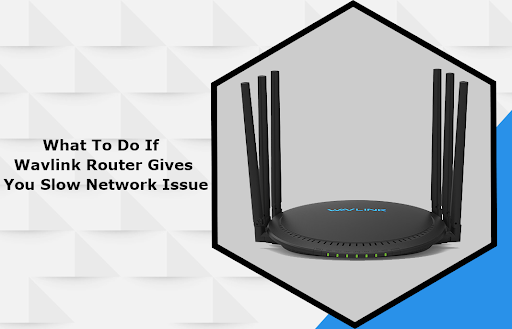It is not for some time that people face unstable or slow wireless network issues. In this article, we provide you with a solution on how to fix these issues. So, read this article carefully.
Let’s Start,
Table of Contents
Change The Position Of the Wavlink Router
Place your router in the central location of your house. If you locate your router in the room or the side of the house then you will not get the signal to the other area of your house.
Position of the router in the vertical direction so that the antennas of the router are standing straight up. Make sure that antennas are adjustable and lie horizontally but standing straight generally in the central location.
Don’t place your router on the floors, If you place your router on a desk then you will get the best WiFi signal. You should also p[ay attention to the material which is near to the router.
For just example, if you place your router on a metal desk or up against the wall then it will cause an issue. WiFi signals easily travel through a wooden desk but metal can obstruct the signal.
Change The WiFi Channels
When multiple types of networks are competing for the same channels then a slow network or unstable problem will occur, then you can change the wireless channels to solve it. From that page where you change the SSID, you can fix the unstable or slow speed of the network by changing the network mode.
Upgrade The Firmware Of the Router
After trying these few steps if you are still facing an issue then you have to upgrade the firmware of the router. If you don’t know how to upgrade the firmware of the router.
- First, you have to connect your router to the computer by ethernet cable.
- Download the updated firmware from the official website wifi.wavlink.com setup.
- Now login into your web management page of the router.
- From that page select the downloaded firmware to update the router’s firmware.
- As a result, reboot your router to finish this upgrade.
Turn On And Off Your Wavlink Router
An unstable or slow internet issue may also occur due to overloading then you can power cycle your wavlink router, computer or modem if any,
- First, put out the plug from the modem and then from the wavlink router.
- Now, turn off your computer.
- After this turn on your modem first, then turn on the wavlink router.
- Now, wait for the LED lights to turn on and turn on your computer.
Disconnect Unused Device
The wavlink router is too busy to respond to a new request if there are several computers or devices using it. If you have other wireless devices connecting to the network, try disconnecting it.
Check The Antivirus Software
If you are having antivirus software installed on your computer window. The best way to describe if you have antivirus software is to use the security center feature on your Microsoft operating system. When you pick this option then you would be presented with the status for antivirus software.
Purchase New WiFi Extender
After trying all the above tips, if you are still facing the slow speed of internet issues then you must solve this issue by purchasing a new WiFi extender. If you don’t know how to connect an extender with a router then follow these steps.
Tip: Before following these steps you have to login into your extender. If you don’t know how to log in then you must go to the wavlink extender login portal and follow the instructions carefully.
There are two methods by which you connect your extender to the router.
- By WPS
- By Manually
Now let’s start to explain both methods,
WPS
- First, you have to put the plug of an extender in the power outlet near the router.
- Now press the WPS button on your main router.
- Or just within 2 minutes press the WPS button of an extender.
- A Green LED light will blink on both the extender and router it means that if your extender and router successfully connect to each other.
Manually
- Connect an ethernet cable to the ethernet port of the router which came with an extender.
- After this, join the other end of the ethernet cable to the ethernet port of an extender.
- Now join your extender to the power socket.
- As the same, put the plug of the router into a power socket.
- Now, wait for a few minutes to become the LED light solid.
Conclusion
After reading this article, you must be able to resolve this issue of slow internet speed. If you are still facing an issue then contact your internet service provider and stay tuned for more updates and also read about How to Fix Wavlink AC1200 setup.