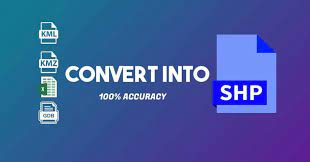What is a Shapefile?
A shapefile is a simple format that is nontopological and mainly used for the storage of geometric location as well as various information about geographic features. The geographic features in a shapefile are generally represented with the help of polygons as well as lines.
How to Create a Shapefile
In order to create a new shapefile, you must first define the type of feature it contains. It is essential to understand whether those features would represent routes that include m values or whether those features would be three-dimensional.
Now let us understand stepwise how a shapefile can be created
1. First Start the ArcCatalog
2. Then select a folder or the folder which in connection with the Catalog tree.
3. Then click the file menu and point to New and click Shapefile
4. After that, click on the name textbox and add a name for the new shapefile that you created
5. Then click on the feature type drop-down box arrow and click on the type of geometry the shapefile would contain
6. Now click on to edit the coordinate system of the shapefile
7. Then click on ok
8. Now, if you are storing shapefiles that would store polylines that represent routes, you check the coordinates that contain M values.
9. If you are shapefile contains three-dimensional features, then check for the coordinates which would contain Z values.
10. After that, click on ok
And this is how a shapefile can be created.
Now let us further our understanding to some of the Shapefile extensions
Shapefile Extensions
A shapefile format generally defines geometry as well as the attributes of various geographically features that are referenced in certain extensions, which are as follows
.shp- This is the extension that is used for storing geometry feature
.shx- This is an index file that stores the index of the feature geometry requires
.dbf- This is a dbase file that particularly stores the attribute information of features that are required. It is important to note that the attributes that are recorded in the dBASE file must be in the same sequence as in the main file
.sbn and .sbx-These are files that store the spatial index of the features
.fbn and .fbx- These are files that particularly store the spatial index of the features for certain shapefiles that are on a read-only basis.
.ain and .aih-These are files that are mainly used for storing the attribute index of the active fields in a particular table or in an attribute table
.atx- This file is created for every shapefile or with a dBASE attribute index that is created with an ArcCatalog.
These were all about the extensions of a shapefile
What is a KMZ?
A KMZ file generally consists of a particular KML file and specific other files that are packaged in a particular unit, also known as an archive. It has been seen that a NetworkLink can fetch a KMZ file from a particular web server. It is important to note that when a particular KMZ file is unzipped, the main .kml file, as well as its supporting files, are separated into their original formats keeping their filenames and extensions the same. These are properties that cannot be modified once the shapefile gets created.
It is also important to note that the definition of a particular shapefile’s attribute is different and separate from the creation of the shapefile itself. KMZ files either have a .kml or .kmz extension. The difference between both these extensions is that the .kml extension is used for a compressed file, whereas .kmz is used for zipped KML files.
Now let us understand
How to create a KMZ file?
If you want to create a KMZ file, the following are the steps you need to follow.
a. Firstly, create a folder that mainly contains all the contents related to your KMZ file. Now give it a proper descriptive name.
b. Now then, put the default KML file at the top level within this folder.
c. Now then, including more than one subfolder within the particular main folder in order to collect models, sound files as well as other resources in the kml file.
Now let us to understand
It has been widely observed that kml or kmz files are used for sharing GIS data; hence let us understand
Why share GIS data as KML?
KML file is an excellent format to share geographic data with a wider audience due to the following reasons
a. It is quite a single portable file that can contain various layer or map elements like that of imagery, descriptions, symbology, imagery as well, and many more.
b. Also, the GIS data is stored with a KML file that can be viewed in various freely available and popular applications like Google Earth.
Since you now understand about KMZ and shapefile, let us understand how to convert KMZ to shapefile.
How to Convert KMZ to Shapefile?
In order to convert KMZ to Shapefile it is important to follow the given steps below
1. Input the KML file: The first step is to navigate where your KMZ file is. Then, it is actually saved and selected.
2. Output Location: Then navigate where you want your layer files saved.
3. Output Data Name: Specify a name for a particular layer file
Now once done, the tool will run an ArcGIS layer that would be created from the input KML file. Then the layer file would be saved in the particular output location that was particular specified. You would now notice that a. gdb folder that has been created as well as saved in an output location.
Once you have imported the KML file into that of GIS and then create a Layer file. Now then, in the table of contents menu in your ArcMap. Then right-click on that layer file and select data, and then export data. When done, you have exported the data; then, the conversion process from KMZ to shapefile is completed.
With this, a shapefile has been created, and that can be analyzed, edited as well as manipulated. This is how you can convert KMZ to Shapefile.
Here is one of the most popular and best websites in the market to convert KMZ to Shapefile. So make sure to check this out.
Summing Up
Hopefully, by this guide, you have completely understood shapefile and KMZ files and how you can convert KMZ to shapefile.
Meta Desc
In this article, we talk about how you can convert KMZ to Shapefile. We also talk in detail about the attributes of shapefile and KMZ file.