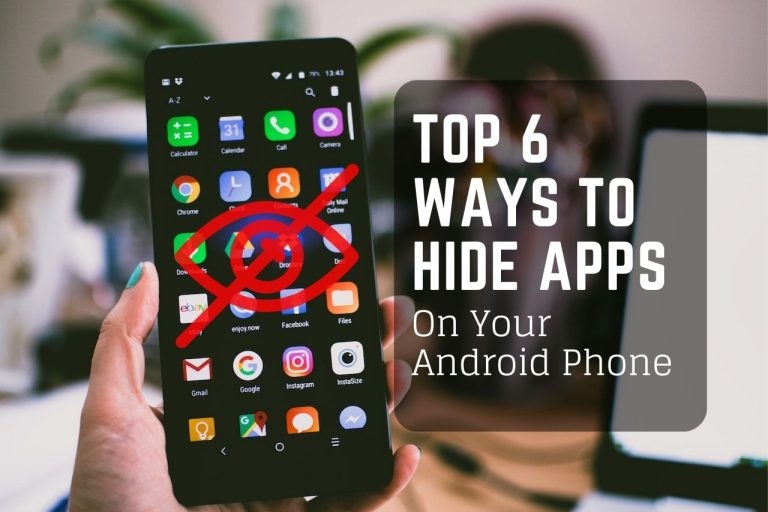Mobile devices are becoming more common every day, so it’s no wonder that many people are looking for ways to hide apps on their Android phones. Hiding your apps can help you keep sensitive information secure, as well as keep you from having an overcrowded home screen filled with folders and icons.
You can hide the apps by phone inbuilt settings that allow the user to configure a passcode-protected folder for storing app shortcuts. Most often, these special folders appear as hidden “drawers,” only accessible when a user enters the correct passcode.
There are other ways too. Let’s dig to find out how to hide apps on android.
Method To Hide Apps On Your Android Phone
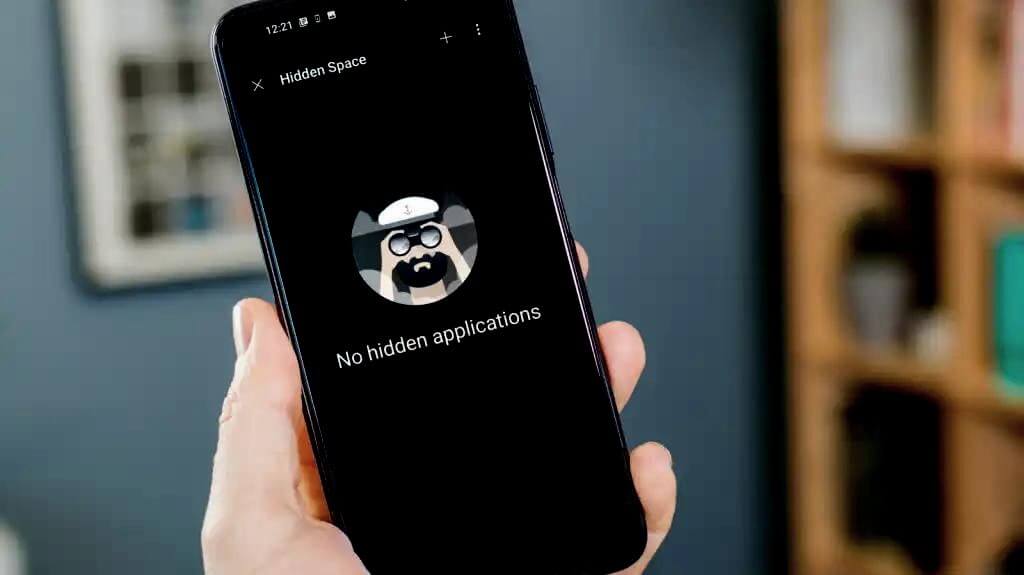
There are different methods to hide your apps. Android owners can choose the method that works best for them when it comes to keeping their favorite apps out of sight.
1. Use Android Built-In Feature To Hide Apps

One of the most convenient features of Android devices is the ability to hide apps from view, giving you greater control and privacy when using your device. With just a few taps, you can quickly tuck any apps away. To hide an app, first, open up your app drawer and locate the icon of the app you want to hide.
Press it, select ‘hide from the menu, confirm, and you’re done! This feature works great if you want to minimize distractions on your device or keep sensitive information out of sight.
Furthermore, some Android skins will collect all your hidden apps into a separate folder, so they are truly out of sight and not cluttering up your home screen. Whatever your reason for hiding apps on an Android device, this built-in function makes it easy.
2. Using Third-Party App Hiders
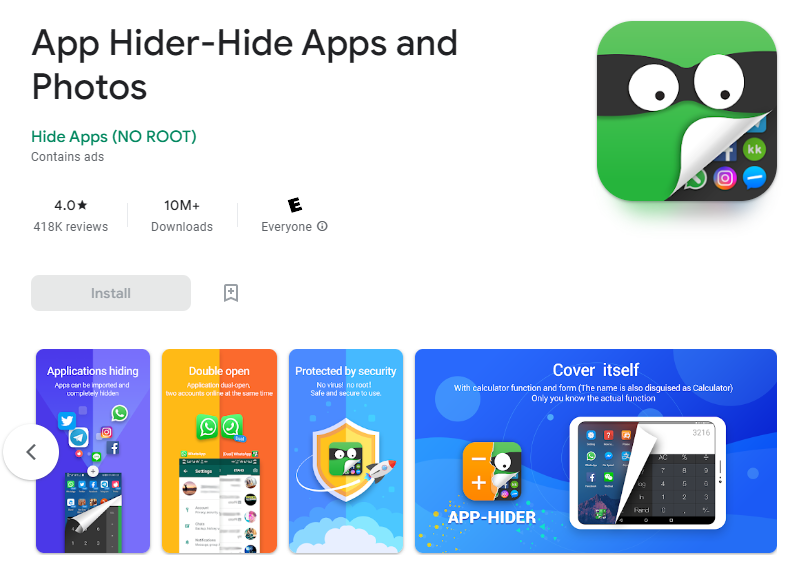
If your Android phone doesn’t have a built-in feature to hide apps, don’t worry. There is an alternative to hiding apps for Android users looking to keep their phones secure and organized. These apps create a secure environment where installed apps can be hidden from view.
The process is simple: Use a launcher. It is a third-party app that you can download and install on your device.
- Download and installs the app hider
- launches it by tapping on the Settings icon
- Then click on App drawer and follow the directions to select the apps you want to hide.
- Once selected, those apps will no longer show on the main page of the phone but instead are stored in a secure, password-protected folder.
In addition, some of these app hiders also support the ability to lock down certain settings to prevent tampering and unwanted access. By utilizing an effective app hider program, users can rest assured that their Android device is as secure as possible while still looking neat and organized.
As opposed to traditional methods such as using multiple user accounts or entering complex passcodes, third-party launchers offer an incredibly convenient way to manage your apps on Android phones better.
3. Create Multiple User Profiles To Hide Apps On Android Phones
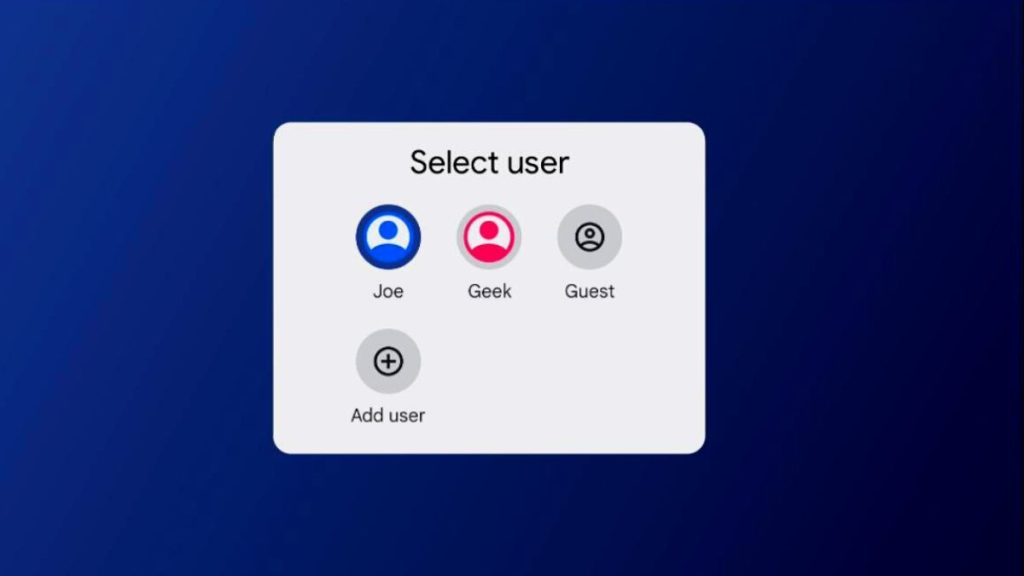
Android phones offer a great way to keep your digital life organized. One powerful tool that allows you to do this is the ability to create different user profiles for different activities. With multiple user profiles, when someone likes to use your phone, you can enable guest mode, and your apps will be hidden.
setting up multiple user profiles is simple and easy; all you have to do is
- Click on settings and go into the users and accounts on your Android phone
- Then tap “Users,” where you can add an unlimited number of profiles. You can even choose to keep some apps hidden from public view.
- By creating multiple user profiles, you can ensure a more organized and secure mobile experience tailored specifically for each type of activity.
After this, you can always return to your main profile from the quick menu settings. However, you will need to give the password.
4. Create A Folder To Hide Apps On Android Phones
Another way to keep your apps hidden is to create a folder and move the apps that you want to keep private into that folder. They are easily created and provide an organized way to hide apps. To create a folder, open the App Drawer and long-press on an app icon until you see the options menu.
From there, select “New Folder” and give the folder a name. Then, you can drag and drop the icons of the apps you want to hide into that folder. The folder can be placed anywhere in the App Drawer, so choose a location that makes sense for you. A name can be added to the folder by tapping the pencil icon in the upper corner. The contents of the folder will remain private until it is opened.
5. Change App Names And Icons To Hide Apps On Android Phones
If you don’t want to go through the trouble of downloading a launcher or creating a folder, you can rename the icons of the apps that you want to keep hidden. This can be done by long-pressing on an app icon and selecting “Edit” from the options menu. From there, you can change the name of the app as well as the icon itself.
You can rename the app anything you like (a simple hidden code name works great) before selecting an alternative icon from the photo library. For example, if you have an app that is named “Calendar,” you could change the name to something like “Private Appointment Book” and change the icon to something generic like “Notes.” This method is quick and easy.
6. Disable Apps To Hide Them On Android Phones
To hide apps from view and control access to personal data, there is an option to disable applications. Doing so not only deactivates these apps from functioning but will also free up space in your phone as the files associated with these apps are no longer used.
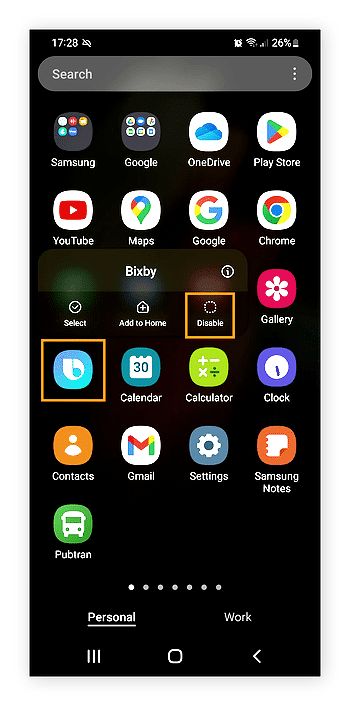
Generally, this is done by going into the Settings of your phone and navigating to the application manager. Once you get there, you’ll be able to view all applications installed on your device.
From here, you can select those you prefer to disable. After clicking a particular app, it’ll give you different options, such as Force Stop or Uninstall. Select ‘Disable’ if available; if not, select Uninstall, and Disabling Apps will remove them from view while leaving their associated data untouched.
In addition, disabling applications gives you more control over those who have access to the information stored in your device, meaning that no one can use a dormant app without unlocking it first. So keep this simple tip in mind when using an Android smartphone.
Conclusion
Depending on the device you are using, you may have additional customization options such as renaming or changing icons, as well as disabling screen unlocking permissions or password protection.
With these easy steps, you can quickly camouflage any app on your Android device for added security and privacy. Make sure to store important files away from easily accessible locations, and always double-check that all modifications have been applied properly to keep your data safe from potential threats.