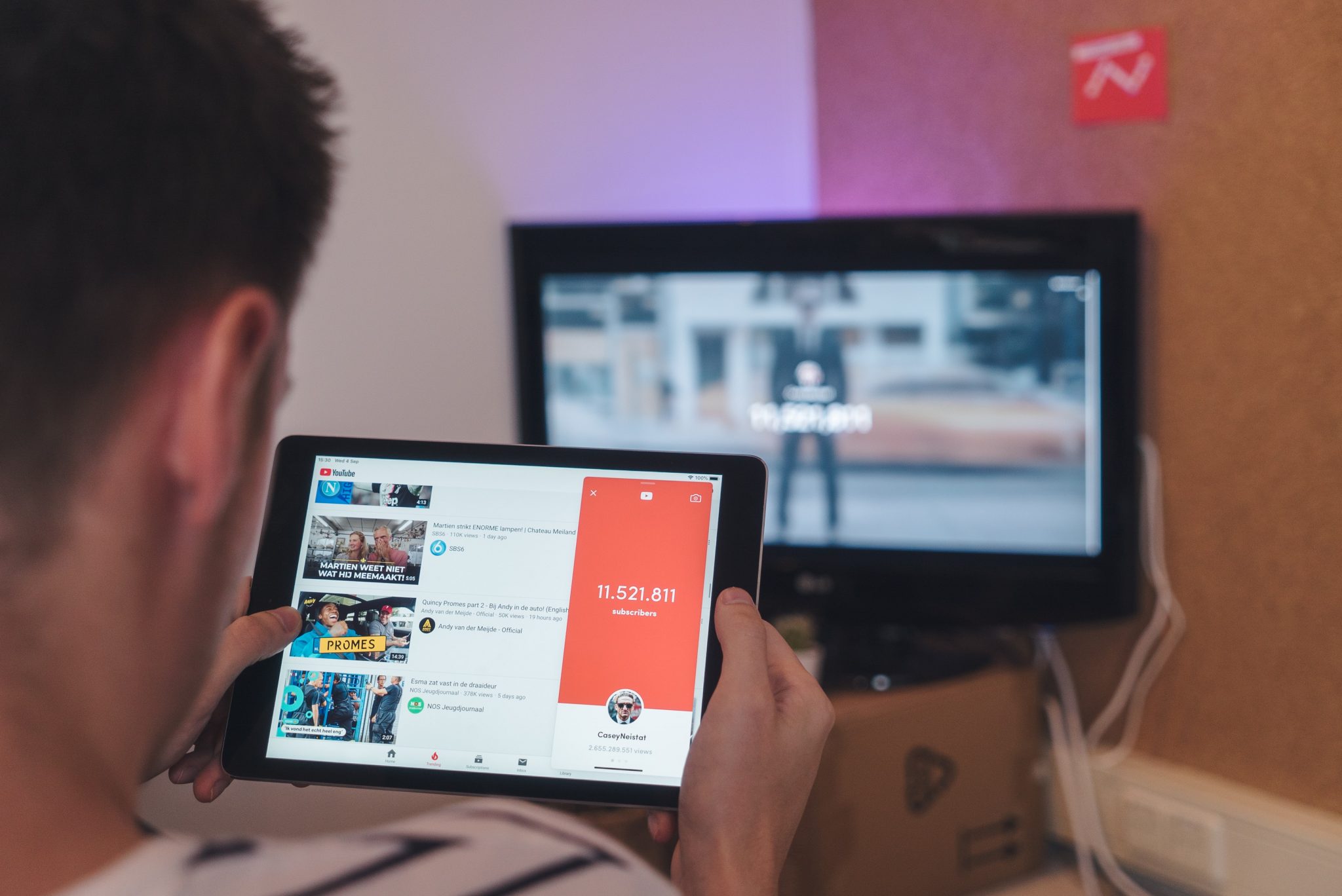Adding a YouTube widget to the website is one of the best marketing moves in 2022. The 2+ billion users on YouTube are proof that video content is on the rise. With a YouTube widget, you can show your visitors engaging video content from YouTube. The video content will help you get audiences’ attention and keep them hooked to the website.
The widget will also help you show regular fresh content and analyze the audience engagement with your video content. Now the main task is to create a YouTube widget. While creating a widget for your website, it is important to ensure that it is responsive on all screen sizes and devices because your users can view your website from any device.
Now, let’s understand the two processes of creating a responsive YouTube widget for website.
Table of Contents
Method 1: Create a YouTube widget for a website using the social media aggregator tool
Stage 1: Select a Social Media Aggregator
The foremost thing you need to do is find a reliable social media aggregator which can help you build a responsive YouTube widget. The result and performance of your widget will depend on your tool selection. So while selecting a tool, look for advanced features to make the best use of the widget. Some of the best social media aggregator options for you can be Taggbox Widget, Juicer, or Snapwidget.
Once you have selected a social media aggregator, sign up and create an account.
Stage 2: Create YouTube Widget
- Now sign in to your social media aggregator account.
- On the dashboard, select the widget option, then Add social feeds.
- You will get various sources for content aggregation. Pick YouTube as your choice.
- In the next window, you will get options to choose your connection types like Channel URL, Shorts, Playlist, Keywords, and Location.
- Create a feed after setting your connection type.
Stage 3: Customize YouTube Widget
- Select a theme for your widget to present the videos beautifully on your website. With different themes, you can show them as a slideshow, gallery, etc.
- Add the touch of your brand design and identity with a suitable background, fonts, colors, etc. You can also add custom CSS to design your YouTube widget and enhance its presentation.
- Add a CTA button to engage your audience and drive more action and conversion.
- Come to the moderation panel and highlight videos you want your audience should see. Remove any videos that are not worth showing to your audience. You can also set the filters according to your requirement, so only relevant videos appear on your widget in the future.
Stage 4: Generate YouTube Widget Embed Code
- Now it’s time to publish your YouTube widget. Preview the look of your widget.
- Click the Publish button.
- You will see options where you can embed YouTube widget. Select the Embed On Webpage option.
- The pop-up will show you different website-building platform options. Select the suitable option according to your website platform like HTML, WordPress, Wix, Weebly, Squarespace, Shopify, etc.
- Now the tool will generate a custom embed code for your use. You will also get the option to resize the widget as per your needs. Copy the embed code from here.
Stage 5: Embed the YouTube widget on the website
- Open your website editor and navigate to the page where you want to show your YouTube widget.
- Paste the embed code you copied in the previous stage.
- Apply the changes, and the YouTube widget will be added to your desired webpage.
Method 2: Create a YouTube widget for a website using the WordPress Plugin
If you are a WordPress website user, then you can use this second method to create a YouTube widget for your website. Follow these instructions to use the WordPress plugin to create your YouTube widget.
- Decide which plugin you will use for aggregating YouTube content and search it from the WordPress plugin library. Install the plugin from the library and activate it on your website.
- Log in to the plugin and create a new widget. If you have already created a YouTube feed widget, you can use it. When creating a new widget, select YouTube as your source to aggregate the content and moderate the content.
- Each feed has a unique embed code. Click on the copy button under the YouTube feed.
- Navigate to the WordPress page editor where you want to embed a YouTube widget. Click on the + sign and then on the HTML option. Paste the embed code. Apply the changes, and the YouTube widget will appear on your screen.
Final Thoughts
It’s time you multiply your website ROI with relevant YouTube content. After learning the two different methods to embed YouTube widgets on your website, you should now plan the videos you will show on your website and select a social media aggregator tool/WordPress plugin.
The YouTube videos will add visual appeal to your website, engage the audience, boost conversions, promote your product and services, and help you share your brand message in a better way.